FAQS
- KEEP IT GREEN
- KEEP IT SAFE
- KEEP IT CONNECTED
- KEEP IT GREEN
- KEEP IT SAFE
- KEEP IT CONNECTED
- KEEP IT GREEN
- KEEP IT SAFE
- KEEP IT CONNECTED
At Greentechvault, we accept a wide range of electronic devices, including smartphones, tablets, laptops, desktop computers, printers, and other consumer electronics. If you're uncertain about a specific item, feel free to reach out, and our team will provide guidance on its eligibility for our programs.
Our free pick-up service is designed to make it convenient for you to contribute to our sustainability mission. Currently available in select areas, this service allows us to collect electronic devices directly from your location. To check if the service is available in your area, please contact us, and our team will be happy to assist you.
Absolutely. Data security is a top priority at Greentechvault. Before any device undergoes repurposing, our skilled technicians ensure thorough pre-wiping to remove all personal and sensitive data. Additionally, for those requiring extra assurance, we offer R2 Certified Data Destruction services in partnership with trusted facilities.
Our profit-sharing model is a unique aspect of our commitment to sustainability. When you partner with Greentechvault, you contribute to a sustainable future and share in the revenue generated from our operations. The more devices you contribute, the more you actively participate in creating positive change while benefiting financially.
While our focus is on reuse and repurposing, we understand that not all devices can be given a new life. In such cases, we ensure responsible recycling through certified facilities. Rest assured that we adhere to environmentally friendly practices, minimizing the impact on the planet even when recycling becomes necessary.
Contributing to our reintegration programs is simple. By choosing Greentechvault for recycling and repurposing your electronic devices, you automatically support our initiatives aimed at providing devices to underserved and special needs communities. Your choice makes a direct impact on creating a more inclusive society.
Phones Without Borders: Green Tech Vault's program refurbishing used mobile phones for digital inclusion, empowering underserved communities and enhancing corporate social responsibility.
To get involved, simply donate your old phones to Greentechvault. Your contribution becomes a part of a larger movement toward sustainable practices and positive change.
Absolutely. Greentechvault welcomes partnerships with businesses and organizations looking for sustainable electronic waste solutions. Whether you're seeking responsible disposal for outdated devices or interested in our profit-sharing model, we are here to tailor our services to meet your specific needs. Contact us to discuss how we can collaborate for a greener future.