FAQS
- KEEP IT GREEN
- KEEP IT SAFE
- KEEP IT CONNECTED
- KEEP IT GREEN
- KEEP IT SAFE
- KEEP IT CONNECTED
- KEEP IT GREEN
- KEEP IT SAFE
- KEEP IT CONNECTED
Getting Started
Since you’re already here on our website, just click on the green “Schedule a Pickup” button.
You may download our Green Tech Vault App from the Apple App or Google Play store to get started.
Looking for a faster way to schedule your pickups? We've got you covered!
Once you register with us, we'll send you a personalized link that you can use to:
Register for Green TechVault (if you're new) on the app.
Tell us what you're recycling.
Schedule your pickup.
Save the link so you can easily cancel or reschedule your appointment later.
You can call us at 513-931-3019 leave a message. A support agent will contact you and schedule your pickup over the phone.
Two ways. One is to email info@greentechvault.com with subject line VaultPickup and We’ll ask for your address and tell you if you’re in our area. Or, you can go to our new customer page to search your address to see if we service your town. If your town isn't on the list, let your Mayor know about Green Tech Vault! Encourage them to bring our services to your community.
Unfortunately, just like recycled paper, bottles, and cans, recycled clothing and electronics aren't tax-deductible. However, if you'd rather donate some or all of your items to a local donation center, we fully support that decision. Donating helps keep items out of landfills, which is a positive outcome!
Collecting & Recycling
We accept a wide variety of clean and dry textiles and fabrics from your home, along with most electronic devices and accessories, such as TVs, computers, monitors, and mobile phones.
However, we cannot accept household appliances like dishwashers, refrigerators, toasters, vacuums, or hair dryers.
For a complete list of acceptable items, please refer to our guidelines.
Our commitment to this movement is evident in our comprehensive approach. We meticulously sort your donated electronics and clothing, ensuring they find new life through local programs, refurbishment, or responsible recycling. We're very proud of our evolving partnerships with leading brands, enabling us to channel a growing percentage of collected textiles into groundbreaking fiber-to-fiber and recycling technologies. Imagine your favorite garments can now be transformed back into their original fibers, and even down can be extracted and reused!
Your clothing donations are carefully evaluated to determine their optimal path, with approximately 30% typically resold. We're actively seeking more fashion collaborators to expand this circular model.
This shift towards sustainability isn't just about environmental concerns; it's also driven by economic realities and a generational shift in values.
37% of consumers allocated a larger portion of their clothing budget to secondhand purchases last year.
A significant 94% of consumers are worried about the impact of inflation on their finances.
58% of Gen Z and Millennials recognize the link between their clothing choices and climate change.
Impressively, 63% of Gen Z and Millennials believe they can make a difference in reducing their environmental footprint.
61% of Gen Z and Millennials identify as eco-conscious or sustainability-focused.
As we explore innovative donation, textile recycling, and waste-to-energy channels, we're committed to building a more circular product model, where your clothing choices have a positive impact on both your style and the planet.
[Sources and Statistics Accreditation:Thredup 2023 Report, Debrand Yearly Report]
You can put small electronics like phones, keyboards, and mice in boxes or bags. Larger items like TVs and microwaves can be left by the door, along with any bags or boxes of smaller items or clothing.
You can put small electronics like phones, keyboards, and mice in boxes or bags. Larger items like TVs and microwaves can be left by the door, along with any bags or boxes of smaller items or clothing.
The top priority is protecting your items from the elements. We suggest placing them on your porch near your door or just outside your garage. If you're worried about leaving valuable items outdoors, please refer to the following question.
Yes! You might prefer to keep items like computers, phones, or tablets indoors until the driver arrives. When you schedule your pickup, you can ask Green Tech Vault to ring your bell when they arrive. To keep our service contactless, our driver will remain at least 6 feet away from your door until all of your items are outside of your home.
Fees
Presently for On-Demand Pickups we will charge a $14.50 fee to perform doorstep pick-up of your items. If you are a senior citizen or a veteran, we will waive that fee! This fee is charged to your account after your pickup has been completed. Also, if you are paying for us to take away other items that require special handling we will waive that fee as a courtesy.
These fees may vary depending on your location, but typically include:
$30 per microwave
$40 per flat-screen TV (any size), CRT TV/monitor under 33 inches.
$110 per CRT TV/monitor 33 inches or larger, wooden cabinet TV, or rear-projection TV
$60 per dehumidifier
$60 per window air conditioner
$60 per mini-fridge (under 50 lbs)
Data Security
When you choose us for recycling, we're your final safeguard against data breaches. As an e-Steward focused company, we ensure all devices follow a secure path before reaching trusted e-Stewards or R2-certified recyclers. This guarantees their data destruction methods meet NIST standards (https://www.nist.gov/publications/nist-special-publication-800-88-revision-1-guidelines-media-sanitization).
We also empower you to manage your data independently. Use the links below for device-specific guides on retrieving and erasing your information before recycling.
Here's how to factory reset a laptop and pull a hard drive:
1. Factory Reset the Laptop
Back up your important data: Before proceeding, ensure you have backed up all your important files and data to an external storage device or cloud service. Factory resetting will erase all data on the laptop's internal drive.
Perform the Factory Reset:
The exact steps may vary slightly depending on the laptop's manufacturer, but generally, you can find the factory reset option within the system settings or recovery partition.
Windows: Look for "Reset this PC" in Settings > Update & Security > Recovery.
Mac: Restart your Mac and hold down Command + R keys until the Apple logo appears. Then choose Disk Utility from the macOS Utilities window, erase your startup disk, and reinstall macOS.
2. Pull the Hard Drive
Important: Power off the laptop completely and unplug it from the power source before proceeding.
Open the Laptop:
Refer to the laptop's user manual or search online for instructions on how to open your specific model. Usually, you'll need to remove a few screws on the bottom panel to access the internal components.
Locate the Hard Drive:
The hard drive is typically a rectangular box with connecting cables. Its location can vary depending on the laptop model, but it is usually near the RAM or battery.
Disconnect the Hard Drive:
Carefully unplug any cables connected to the hard drive.
Remove the Hard Drive:
There might be screws or a retaining bracket holding the hard drive in place. Remove these and carefully slide or lift the hard drive out of its bay.
Additional Considerations
Electrostatic Discharge (ESD) Protection: Handle the hard drive with care to avoid ESD damage. Consider wearing an anti-static wrist strap or grounding yourself before touching the components.
Reusing the Hard Drive: If you plan to reuse the hard drive, you can connect it to another computer using a hard drive enclosure or adapter.
Securely Erasing Data: If you're concerned about data security, you can use specialized software to securely erase the hard drive before disposing of it or giving it away.
Alternative:
If you don't need to physically remove the hard drive, you can securely erase it using software tools within the operating system before factory resetting the laptop. This will make the data on the drive unrecoverable.
Disclaimer: Please be aware that opening a laptop and removing components can void the warranty. Proceed at your own risk.
You can also download our Green Tech Vault app as well as email us at Info@greentechvault.com!
If your device won't turn on, you don't need to do anything else. Green Tech Vault will handle it as scrap and send it to a secure e-waste recycler if not shred it in house based upon our job load. Shredding the device ensures your data is completely destroyed.
To fully and securely remove your data, there are four crucial steps:
Back it up: Make sure to save any files, photos, or other information you want to keep before proceeding with the deletion process.
Isolate your device: Disconnect from any wireless networks, paired devices, or cloud services to prevent accidental syncing or data transfer.
Encrypt your data: Scramble the information on your device with a PIN or password for an added layer of security, making any recovered data unreadable.
Wipe your device: Perform a factory reset to remove all files and apps, restoring your device to its original state.
For detailed instructions on how to delete your personal data, consult the relevant guides for your specific device.
Deleting a file doesn't actually remove it from your computer. It simply marks the file's space as available for reuse. When new files are created, they can overwrite this space, making the old file truly inaccessible. However, until that happens, the deleted file remains on your hard drive and can potentially be recovered by someone with the right tools. Wiping your device ensures complete removal of such files.
MacOS / iOS / WatchOS
Amazon
Windows-Based Devices
1. Factory Reset the Laptop
Back up your important data: Before proceeding, ensure you have backed up all your important files and data to an external storage device or cloud service. Factory resetting will erase all data on the laptop's internal drive.
Perform the Factory Reset:
The exact steps may vary slightly depending on the laptop's manufacturer, but generally, you can find the factory reset option within the system settings or recovery partition.
Windows: Look for "Reset this PC" in Settings > Update & Security > Recovery.
Mac: Restart your Mac and hold down Command + R keys until the Apple logo appears. Then choose Disk Utility from the macOS Utilities window, erase your startup disk, and reinstall macOS.
2. Pull the Hard Drive
Important: Power off the laptop completely and unplug it from the power source before proceeding.
Open the Laptop:
Refer to the laptop's user manual or search online for instructions on how to open your specific model. Usually, you'll need to remove a few screws on the bottom panel to access the internal components.
Locate the Hard Drive:
The hard drive is typically a rectangular box with connecting cables. Its location can vary depending on the laptop model, but it is usually near the RAM or battery.
Disconnect the Hard Drive:
Carefully unplug any cables connected to the hard drive.
Remove the Hard Drive:
There might be screws or a retaining bracket holding the hard drive in place. Remove these and carefully slide or lift the hard drive out of its bay.
Additional Considerations
Electrostatic Discharge (ESD) Protection: Handle the hard drive with care to avoid ESD damage. Consider wearing an anti-static wrist strap or grounding yourself before touching the components.
Reusing the Hard Drive: If you plan to reuse the hard drive, you can connect it to another computer using a hard drive enclosure or adapter.
Securely Erasing Data: If you're concerned about data security, you can use specialized software to securely erase the hard drive before disposing of it or giving it away.
Alternative:
If you don't need to physically remove the hard drive, you can securely erase it using software tools within the operating system before factory resetting the laptop. This will make the data on the drive unrecoverable.
Disclaimer: Please be aware that opening a laptop and removing components can void the warranty. Proceed at your own risk.
For More Information Click here